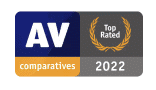Mobile Device Security – Tips and Tricks for General Users: a post in a series of articles for general endusers to better protect themselves online.
In today’s world, our mobile devices have become an integral part of our daily lives. They store our personal information, allow us access to our finances and healthcare information, help us communicate, and provide entertainment. However, the convenience of these devices also makes them a prime target for cyber threats. In this blog post, we will cover the essential steps you need to take to secure your mobile device, regardless of your technical expertise. We will provide specific instructions for both iOS and Android platforms, as well as introduce the use of a password manager, such as 1Password, to help maintain complex and unique passwords for your apps and websites.
As with anything related to mobile device security, there are no silver bullets. We need to ensure we are taking all appropriate precautions, not sharing passwords, granting applications only the rights they absolutely need and staying vigilant to spot risks.
Mobile Device Security Best Practices
Keep your device updated
Updating your device’s operating system and apps is crucial for maintaining security. Manufacturers and developers regularly release updates to fix vulnerabilities and improve performance.
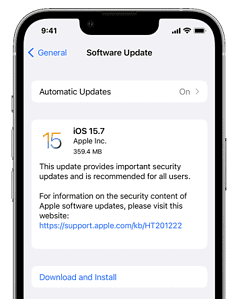
- iOS: To update your iPhone or iPad, go to Settings > General > Software Update. If an update is available, tap “Download and Install.” Apple Support: Update your iPhone, iPad, or iPod touch
- You can (should!) also turn on Automatic Updates here by tapping Automatic Updates and toggling them on.
- Android: To update your Android device, go to Settings > System > Advanced > System update. If an update is available, follow the on-screen instructions. Android Help: Check & update your Android version
Lock your device
A strong password, PIN, or biometric authentication can prevent unauthorized access to your personal information if your device is lost or stolen. If available on your device and system, use a longer passphrase rather than a 4 character PIN for your Lock Screen.
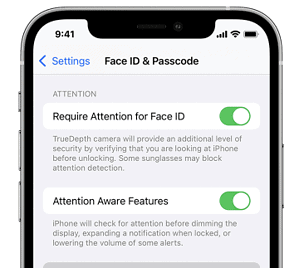
- iOS: To set up a passcode on your iPhone or iPad, go to Settings > Face ID & Passcode (or Touch ID & Passcode) > Turn Passcode On. Apple Support: Use a passcode with your iPhone, iPad, or iPod touch
- If you are going to use Face ID to unlock your phone, make sure that you enable both of the options in the image to the left. These will ensure that Face ID is correctly secured, and someone can’t use an image or other means to open the phone.
- Android: To set up a password, PIN, or pattern on your Android device, go to Settings > Security > Screen lock. Android Help: Set up a screen lock
Enable remote wipe
Enabling remote wipe capabilities allows you to erase your device’s data if it’s lost or stolen, protecting your information from unauthorized access.
- iOS: Set up Find My iPhone on your device by going to Settings > [your name] > Find My > Find My iPhone. Turn on Find My iPhone and Enable Offline Finding. Apple Support: Set up Find My. Also enable Device Wipe after incorrectly entering your passcode ten times
- Android: Set up Find My Device by opening the Find My Device app or visiting google.com/android/find. Sign in with your Google account and follow the on-screen instructions. Android Help: Find, lock, or erase a lost Android device
Be cautious with public Wi-Fi
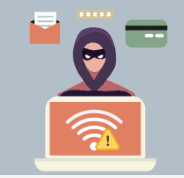
Unsecured public Wi-Fi networks can expose your device to various security risks. Use a VPN (Virtual Private Network) to encrypt your data when using public Wi-Fi. A reliable VPN option is Private Internet Access (PIA). This was discussed in this article.
Download apps from trusted sources
Only download apps from official app stores to minimize the risk of installing malicious software. Be cautious about granting permissions to apps, especially those requesting access to sensitive information. In the past this was only an issue for Android devices, but now with Apple allowing “side loading” of applications, this will become just as important (and risky) for iOS devices.
- iOS: Download apps exclusively from the App Store.
- Android: Download apps exclusively from the Google Play Store.
Install a mobile device security app
Consider installing a reputable mobile device security app to scan for malware, block malicious websites, and provide additional protection. Some popular options include Avast Mobile Security for Android and Lookout Mobile Security for both Android and iOS.
Be aware of phishing attempts
Phishing attacks can come in the form of text messages, emails, or social media messages containing links to malicious websites designed to steal your personal information. To learn more about phishing and how to protect yourself, visit the FTC’s guide on phishing.
Back up your data
Regularly back up your data to a secure location to prevent loss in case your device is lost or damaged.
- iOS: Use iCloud to back up your iPhone or iPad data. Go to Settings > [your name] > iCloud > iCloud Backup. Turn on iCloud Backup and tap “Back Up Now.” Apple Support: Back up your iPhone, iPad, or iPod touch to iCloud
- Android: Use Google Drive to back up your Android device data. Go to Settings > System > Backup. Turn on “Back up to Google Drive” and tap “Back up now.” Android Help: Manage & restore your device backups in Google Drive
Review app permissions
Periodically review and manage app permissions to ensure they only have access to the information necessary for proper functionality.
- iOS: To review app permissions on your iPhone or iPad, go to Settings and scroll down to see the list of installed apps. Tap on an app to view and manage its permissions. Apple Support: Control the information that your apps can access
- Android: To review app permissions on your Android device, go to Settings > Apps & notifications > App permissions. Tap on a permission category to see and manage which apps have access to that information. Android Help: Manage your Android app permissions
Use a password manager
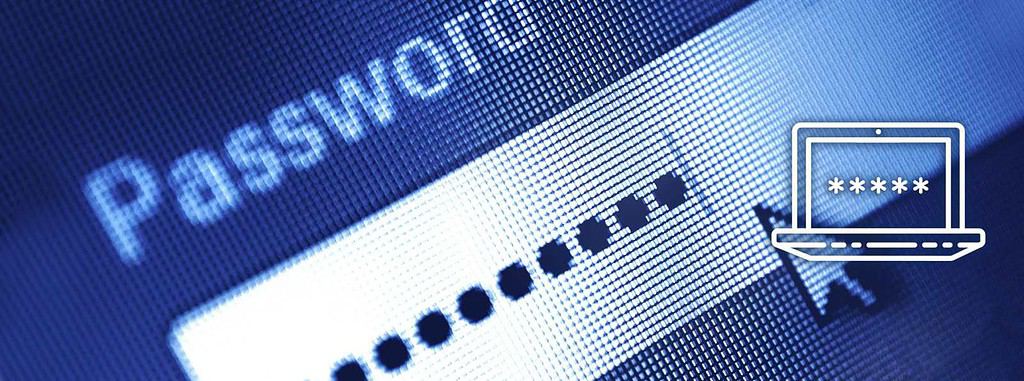
Password managers, such as 1Password, help you maintain complex and unique passwords for your apps and websites. These tools securely store your login credentials, making it easier to manage multiple accounts without reusing passwords or using weak passwords.
- iOS: Download the 1Password app from the App Store and follow the setup instructions. You can also integrate 1Password with Safari for seamless password management. 1Password Support: Use 1Password on your iPhone or iPad
- Android: Download the 1Password app from the Google Play Store and follow the setup instructions. You can also integrate 1Password with your favorite Android browser. 1Password Support: Use 1Password on your Android device
Wrapping it up: Securing your mobile device is essential to protect your personal information and privacy. By following these basic steps, general users can significantly improve the security of their mobile devices and protect their personal information from potential threats. While no security measure is foolproof, implementing these practices can go a long way in safeguarding your data and privacy. Stay vigilant and proactive in protecting your mobile device, and enjoy a safer digital experience.
Note: This post’s header image at the top of the page was created using Dall-E 2 AI Image Generator by feeding in the excerpt of this post as the prompt!